1. Go to My store - Settings
2. Push "pencil button" to edit (if you have several stores in account - choose relevantly store)
3 In the right column Settings section choose Mail Alerts
Mail Protocol - SMTP
SMTP Hostname - tls://smtp.gmail.com
SMTP Username - <your email>@gmail.com
SMTP Password - <your password>
SMTP Port - 587
SMTP Timeout - 5
3. Confirm That Your Google Workplace Account Has 2 Factor Enabled
4. Enable IMAP in GMail settings
5. In some cases you have to create App Password in your Google account settings
5.1. Follow our Gmail settings manual and create App Password
5.2. Replace SMTP Password in your fesh. store settings with an App password you get
1. Confirm that 2 factor is enabled under your account
To confirm that 2 factor is enabled under your account, login to your Gmail inbox and navigate to your inbox settings
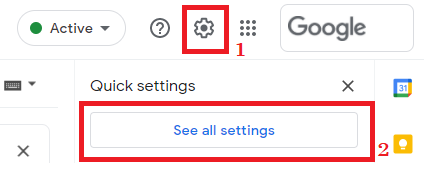
1.2. Then navigate to your Google account settings - Accounts and Import tab and Other Google Account Settings in the Change account settings section
1.3. Click into Security
Once you have confirmed that 2 factor is enabled under your account, proceed to the next step.
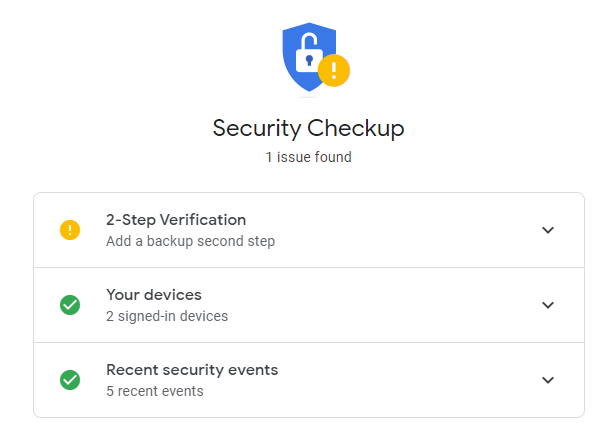
2. Enable IMAP
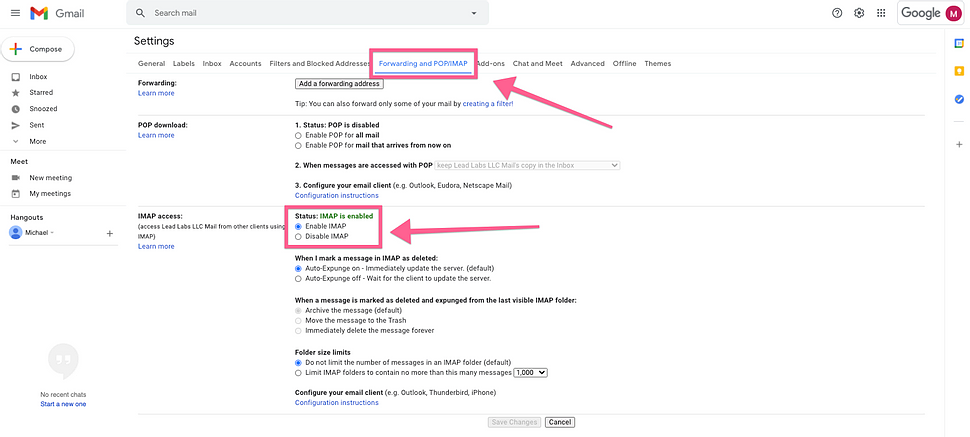
3. Create APP Password
3.1. Go back to your Google Account settings ( first steep)
3.2. Go to Security
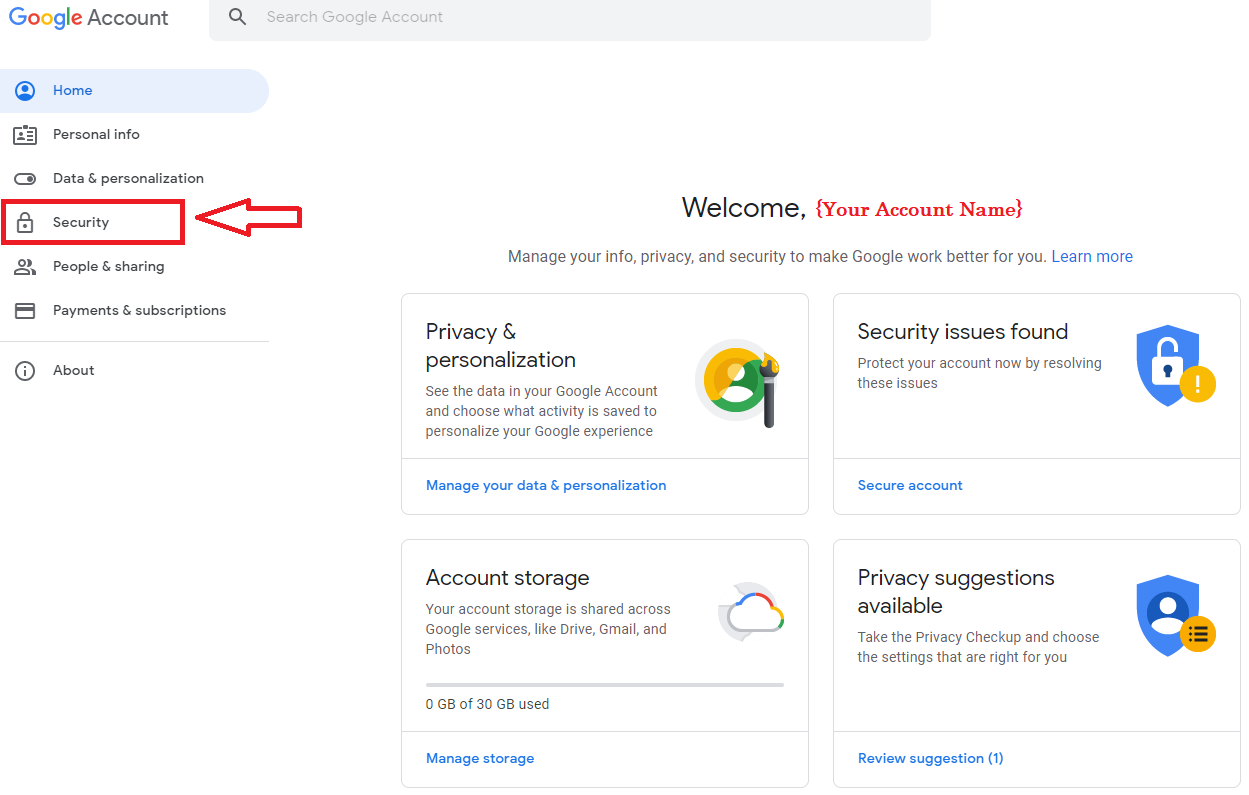
3.3. Scroll down and press App Passwords
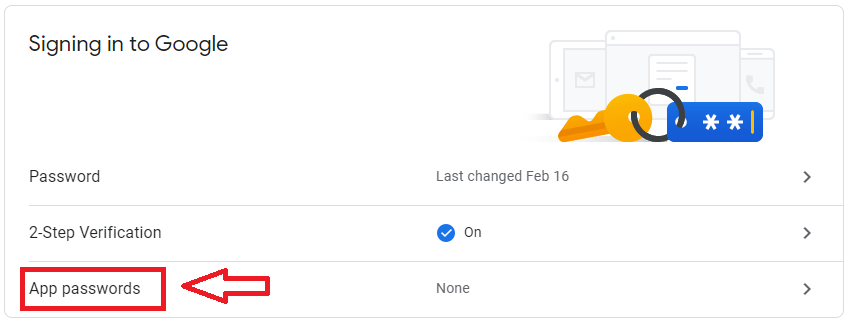
3.4. Click into "Select Device" and select "Other". Name this password whatever you want and press Generate
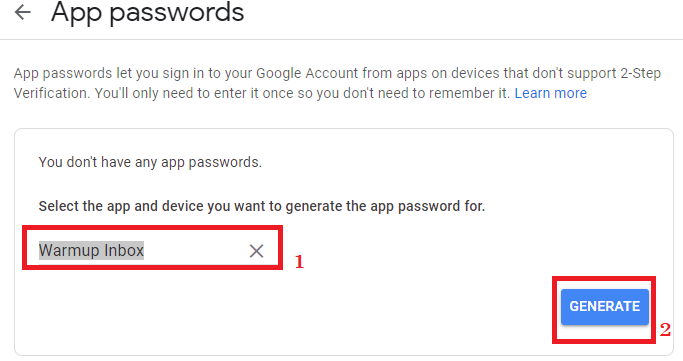
3.5. Replace SMTP Password in your fesh. store settings with an App password you get
3.5.1. Go to My store - Settings
3.5.2. Push "pencil button" to edit (if you have several stores in account - choose relevantly store)
3.5.3 In the right column Settings section choose Mail Alerts