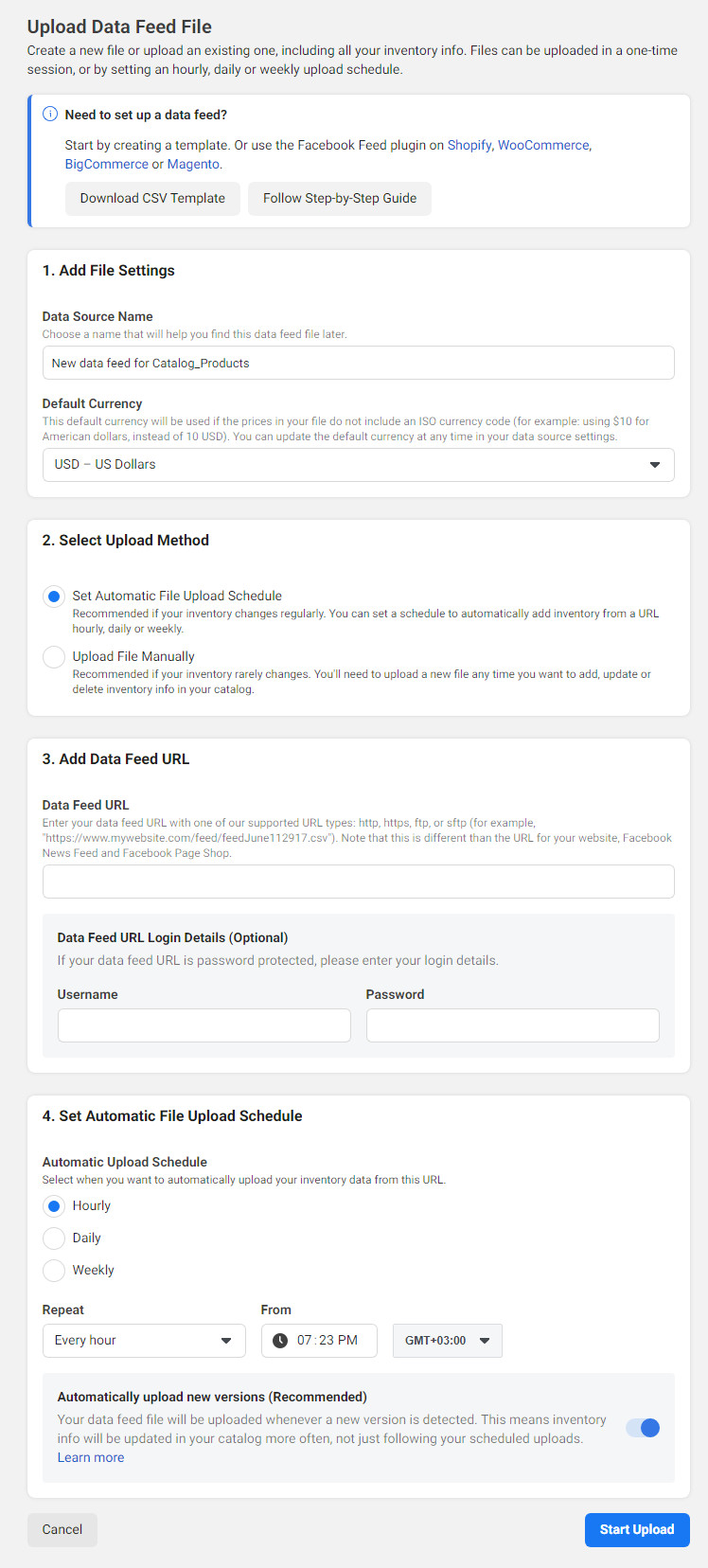1.1 Go to Sales Channels - Product feeds, activate and configure "facebook shop" feed. You can configure max amount of products, feed currency and language. Don't forget to switch the feed status to Enabled.
1.2 Copy feed URL
If you already have facebook store - go to the next step2.1 Open our facebook page settings and go to Templates and Tabs tab. Press Add a Tab button on the bottom of the page and add a Shop tab.
2.2 Go back to your facebook page and open Shop tab. In popup window select Check Out on Another Website option and then press Continue
2.3 Select shop currency. NOTE! Shop currency should be the same as your fesh. store main currency
3.1Open facebook products catalog page - https://www.facebook.com/products/.
Go to the default product catalog or create a new one and Press Add Products button
3.2 Select Use data Feeds option and press Next
3.3 Type feed name in the Data Source Name field and select feed currency (should be the same as your fesh. store main currency).
Select Set Automatic File Upload Schedule option and fill the form:
Press Start Upload button and in a few minutes, you will see your fesh. products in your facebook store